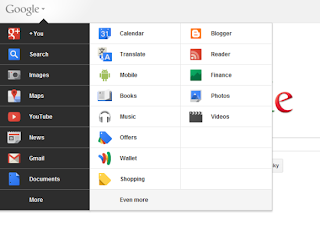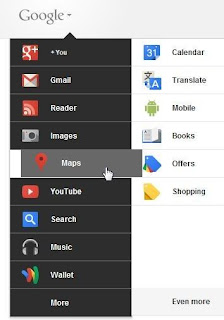Google has recently announced a brand new Google tool bar in all its services. This new bar replaces the famous (or infamous?) black bar on top of all Google products, and includes a slick drop-down menu, a new Profile menu and a generally cleaner look. The new bar interface that hides the navigation menu until you mouse over the logo. If you'd like to try to interface before, you can edit your Google cookie and use some values that trigger the new UI.
How to Easily Enable New Google Bar:
If you use Chrome, Firefox, Safari or Internet Explorer 8+, open google.com in a new tab, load Chrome's JavaScript console (Ctrl+Shift+J), Firefox's Web Console (Ctrl+Shift+K), Safari's Web Inspector (how to do that?) or IE's Developer Tools (press F12 and select the "console" tab) and paste the following code:
document.cookie="PREF=ID=03fd476a699d6487:U=88e8716486ff1e5d:FF=0:LD=en:CR=2:TM=1322688084:LM=1322688085:S=McEsyvcXKMiVfGds; path=/; domain=.google.com";window.location.reload();
Then press Enter and close the console. If you're not in the US and you're using a different Google domain, replace ".google.com" with your domain in the code (for example: ".google.co.uk" in the UK). Please note that this only works for the English interface, so you many need to adjust the language in the preferences page. Reload your browser and you have the new Google bar.
How to Customize New Google Bar:
You can now easily drag and drop any item from the menu to change its position. You can also drag an item into the more section, or drag items from the more section into the main section.
If you like this post or Do you know of more ways to customize the new Google tool bar? And what do you think of this new bar anyway? Share in the comments. Thanks.